Setting up Oracle 23ai FREE on Windows Server 2022 Azure Edition
Howdy!
In this quick blog post, we shall go through the steps of setting up Oracle 23ai FREE on Windows Server 2022 Azure Edition
Prerequisites:
- An Azure Account - Free Trial / Pay As You Go
- Oracle 23ai Windows Installer
- Admin Rights to install
Setup:
1) Once you have provisioned a VM in Azure, follow these next steps
2) Download the Oracle Database 23ai FREE from the followinf URL
Get Started with Oracle Database 23ai | Oracle
Here is the link to the installer:
3) Create a directory on your C:\ say C:\dbfree
4) Now Run the installer and follow the screenshots presented in the next few steps.
4) Now Run the installer and follow the screenshots presented in the next few steps.
Now if you see this error: Follow the steps outlined and restart the installer: Oracle is aware of this.
In a Windows Command Prompt run the following as an Administrator.
icacls c:\dbfree /inheritancelevel:d
icacls c:\dbfree /remove:g *s-1-5-11
Once you have applied the instructions.
Now you can see the install making progress
The install will succeed and show a success page as shown below.
Now let's test this out ...
SQL> select name,open_mode,platform_name
2 from v$database;
NAME OPEN_MODE
--------- --------------------
PLATFORM_NAME
--------------------------------------------------------------------------------
FREE READ WRITE
Microsoft Windows x86 64-bit
Congratulations! You now have Oracle23ai FREE running in Windows Server 2022 Azure Edition!
Stay tuned for more tutorials coming up...
Happy Databasing!! with Oracle 23ai!








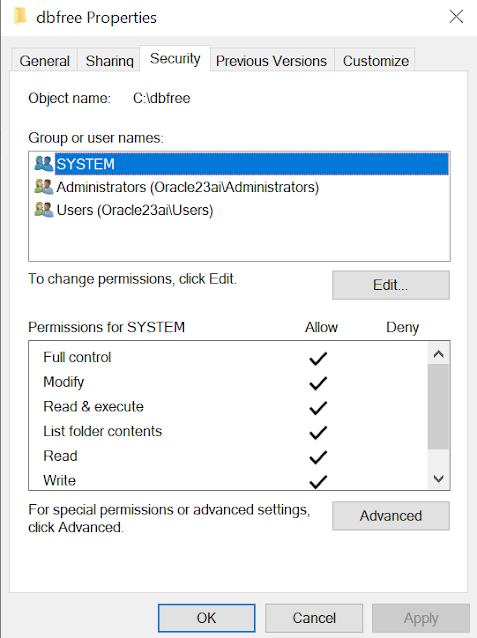








No comments:
Post a Comment